
Thesis/dissertation PDF submission system -Help
Index
- Login
- Submission instructions
- Input metadata
- Thesis PDF upload
- Thesis Digest PDF upload
- Lock submission steps
- Logout
- Update PDF file(s) or metadata after locking submission steps
(1)Login
To login the thesis/dissertation PDF submission system, please access the following URL.
https://library.naist.jp/thesis/
Login page
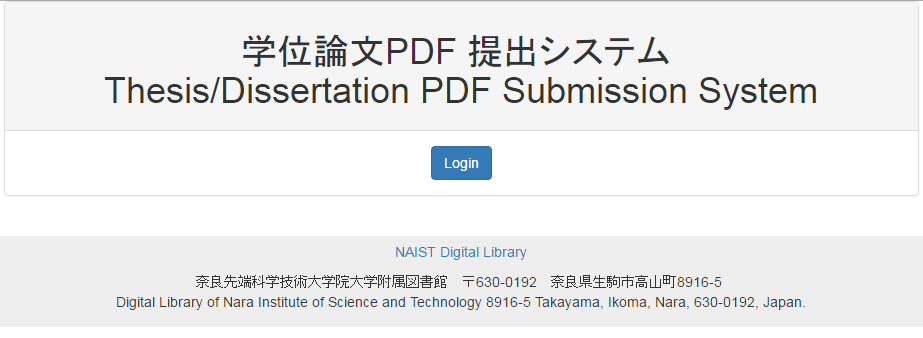
Please enter your MANDARA system ID and password.
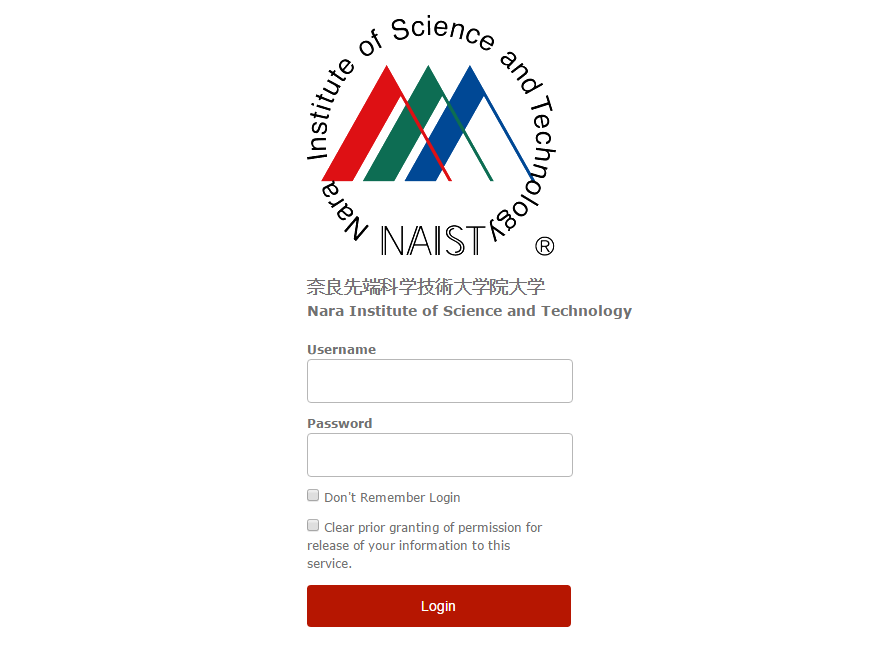
Login by single sign on. (sso)
If you are already authenticated by NAIST Kerberos server and use some Mac PCs, you will login automatically.
(2)Submission instructions

Please submit your thesis/dissertation PDF on the following steps.
- Input metadata
- Upload thesis PDF
-
Upload thesis digest
(Only for a doctoral student who apply for postponement of digital archiving) - Lock submission steps
Confirm your submission box and deadline
Confirm your submission box and deadline.
Submission deadline will be shown by YYYY-MM-DD.
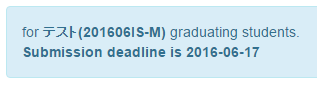
Confirm finished steps and update if necessary.
Finished steps will be shown as below.
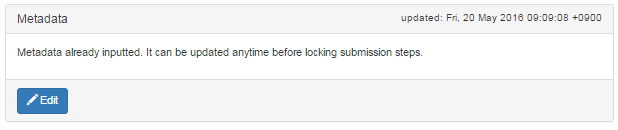
Before locking submission steps, you can update following steps.
- Step1: Input metadata
- Step2: Upload thesis PDF
-
Step3: Upload thesis digest
(Only for a doctoral student who apply for postponement of digital archiving)
(3)Input metadata

On the submission instructions page, click the "Create" or "Edit" button.
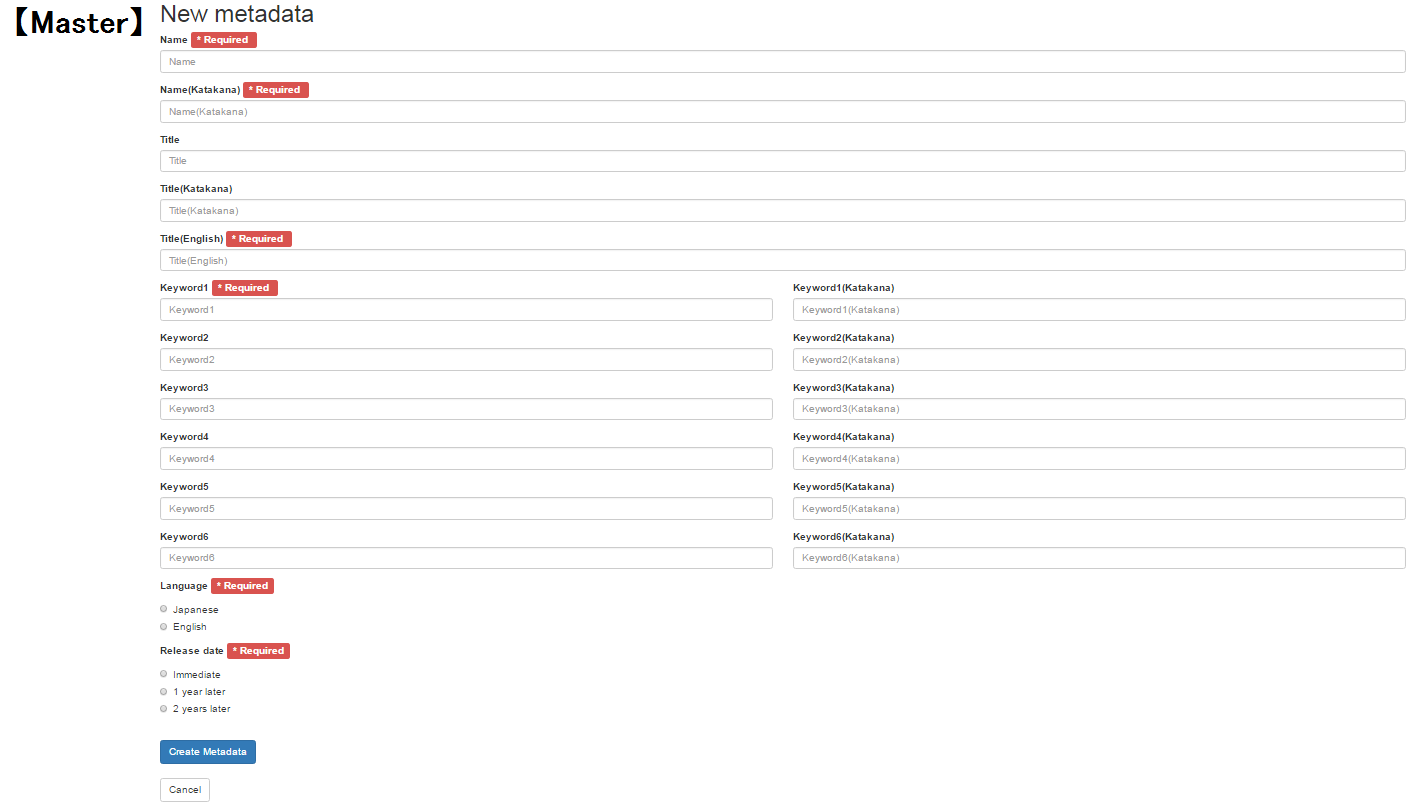
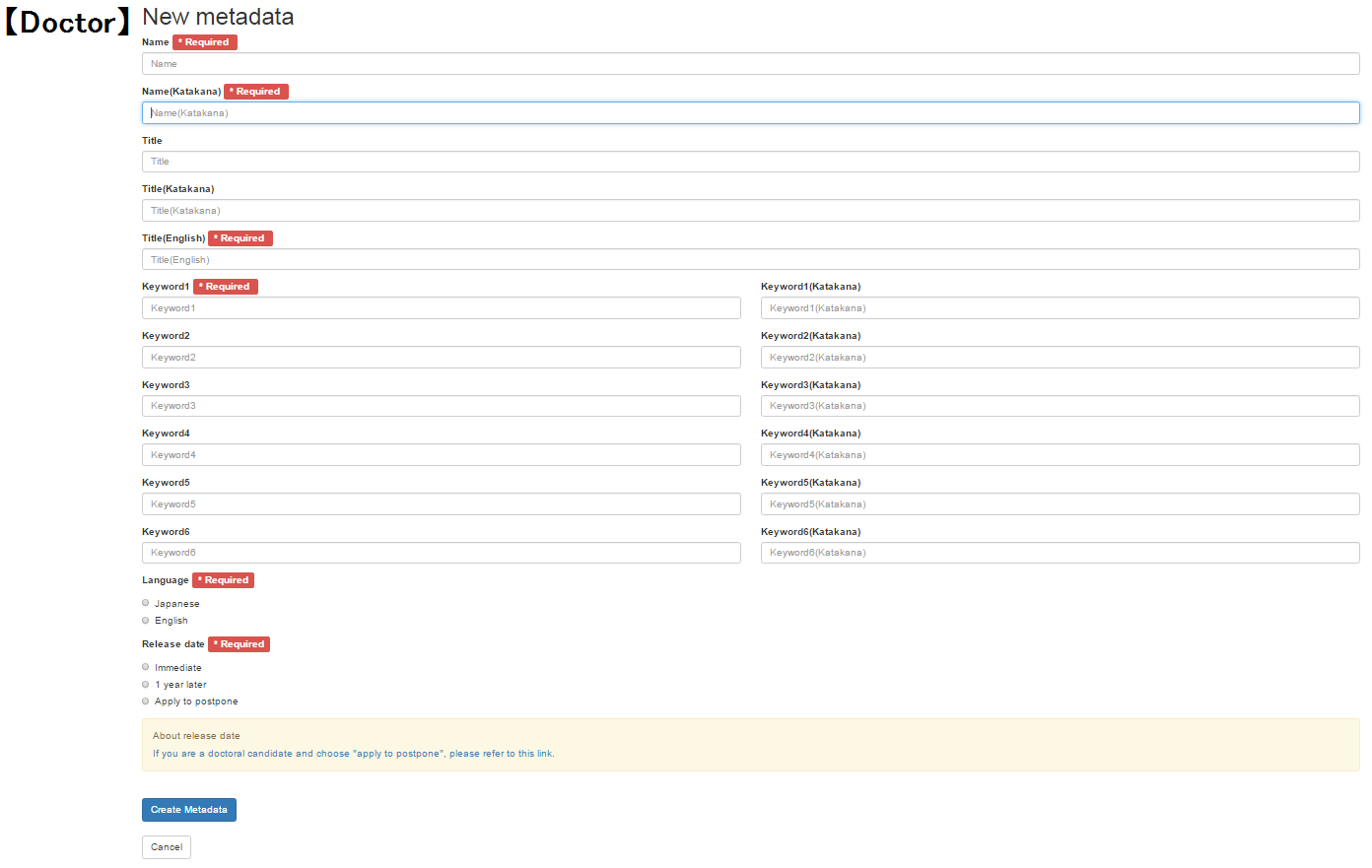
Input your thesis metadata, and click "Create Metadata".
Be careful that if you push the cancel button, the metadata you updated will not be saved.
・Must be filled in fields.
Following fields must be filled in. Without input them, you can't move to next step.
- Name
- Name (Katakana)
- Thesis title in English
- keyword1
- language
- Release date
Name and Name (Katakana) fields are automatically inputted. You can change them, but you can't leave the fields blank.
・Note the Kana fields
When you input folloing fields, corresponding Kana fields will be automatically inputted. However, be sure to correct the Kana fields. Automatically inputted data includes some errors.
- Thesis title in Japanese
- Keywords 1-6
・Release date
The "Release date" field in the metadata entry is selected based on the content of the "Digital archiving (Institutional repository registration) of Doctoral Thesis/Dissertation" submitted by yourself in the System for Electronic Education Record. It cannot be changed from Thesis/Dissertation PDF Submission System. If you wish to make any changes, please contact the Contact Information email address below after consultation with your main supervisor. Please include the primary supervisor as Cc when contacting them.
(4)Thesis PDF upload
Click "Upload" or "Update" on the "Thesis" step of the submission instructions.
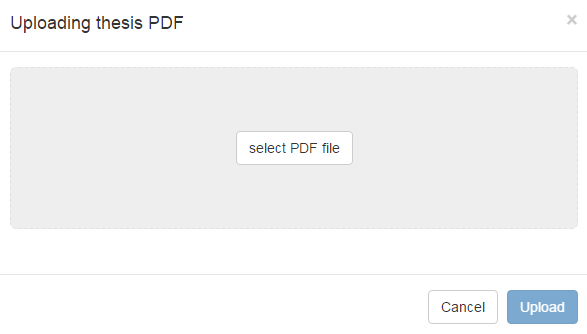
To upload PDF files, browse and select files. After you select files but you would like to stop uploading, click the cancel button.
The upload button will not be available when you don't select any files.
Once you have uploaded PDF files
Once you have uploaded PDF files, you can update the file anytime, by clicking "Update" button.
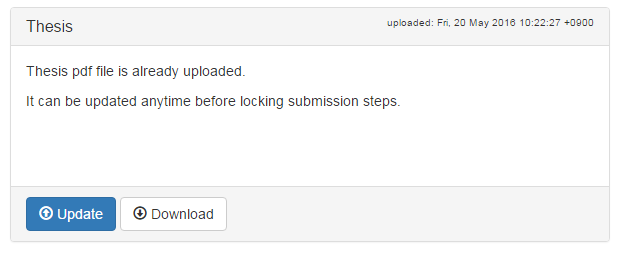
(5)Thesis Digest PDF upload (Only for a doctoral student who apply for postponement of digital archiving)
Click "Upload" or "Update" on the "Digest" step of the submission instructions.
Operation method is the same as thesis upload.
* A digest is different from abstract. Please check Q-5 in the FAQs for more information.
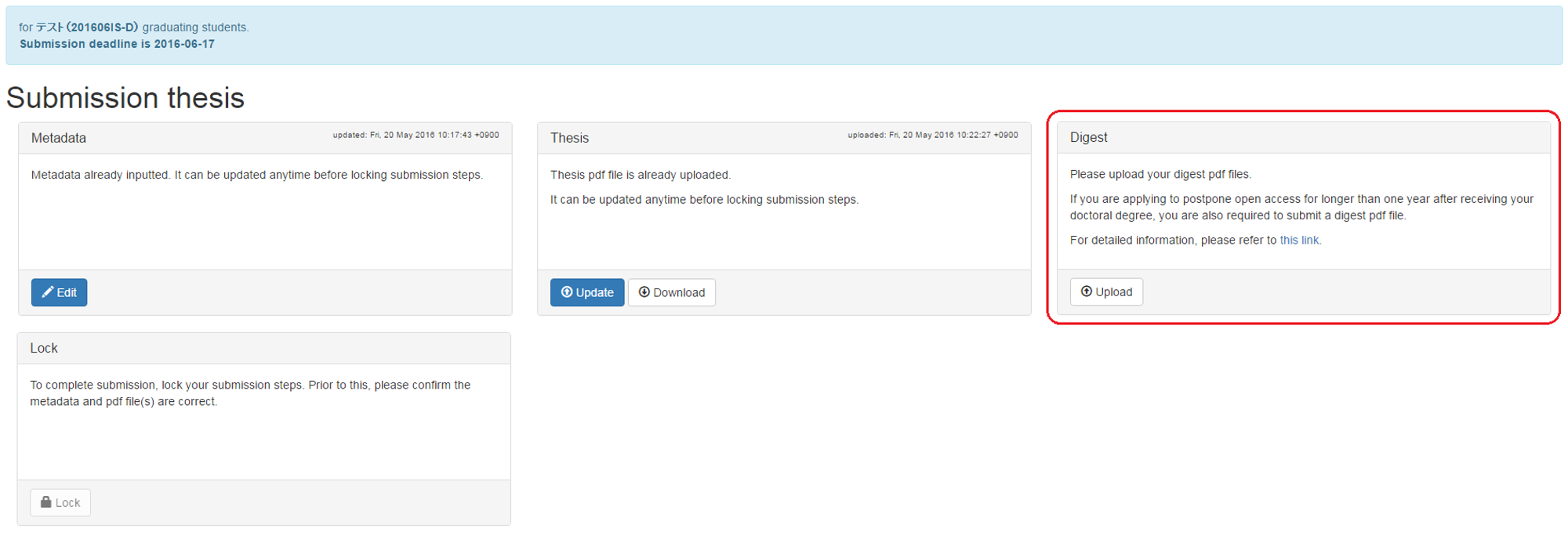
(6)Lock submission steps
To lock submission steps, click the "Lock" button on the submission instructions page.
Prior to lock submission steps, you should have finished uploading PDF file(s).
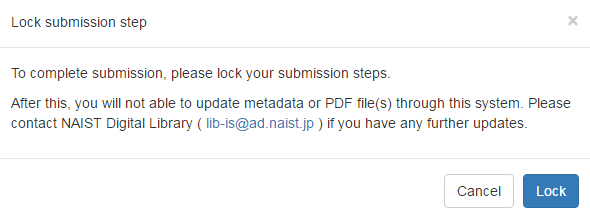
Prior to lock submission steps, be sure to confirm correct metadata and thesis PDF file(s) are uploaded. Once you locked, the submission instructions would turn as follows, and you will not able to update metadata or PDF file(s).
【Master】

【Doctor】
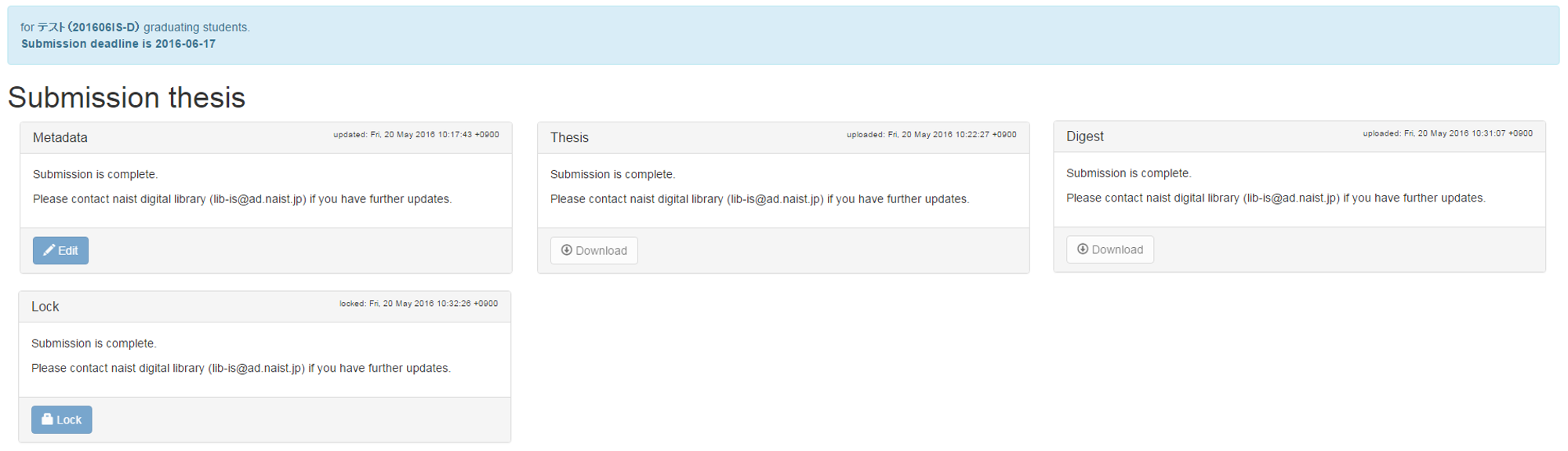
(7)Logout
To logout, click your name on the right top of submission instructions page.
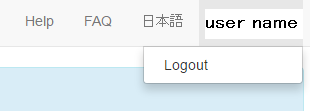
If you have logged in by using sso,
If you have logged in by using sso authentication, close the browser window to logout.
(8)Further update after lock
For further update after lock, please contact to NAIST Digital Library(lib-is@ad.naist.jp).
Digital Library,
Nara Instutitute of Science and Technology