 1. About Tags 1. About Tags
|
|---|
|
When you watch a video of lecture archive, you can tag and comment on the screen by clicking buttons on the control panel.
【 Features 】 - For students - ・Bookmark for important scenes ・Make notes for keywords not mentioned on their slides. ・Annotations for more information you found - For teacher and TA - ・Give students additional information after the lecture. ・Add detailed information for mistakable point of the lecture ・Registered TA also can tag and comment for students. ・Teachers can also tag and comment for themselves. Sample video is here * Login would be required to use tags. 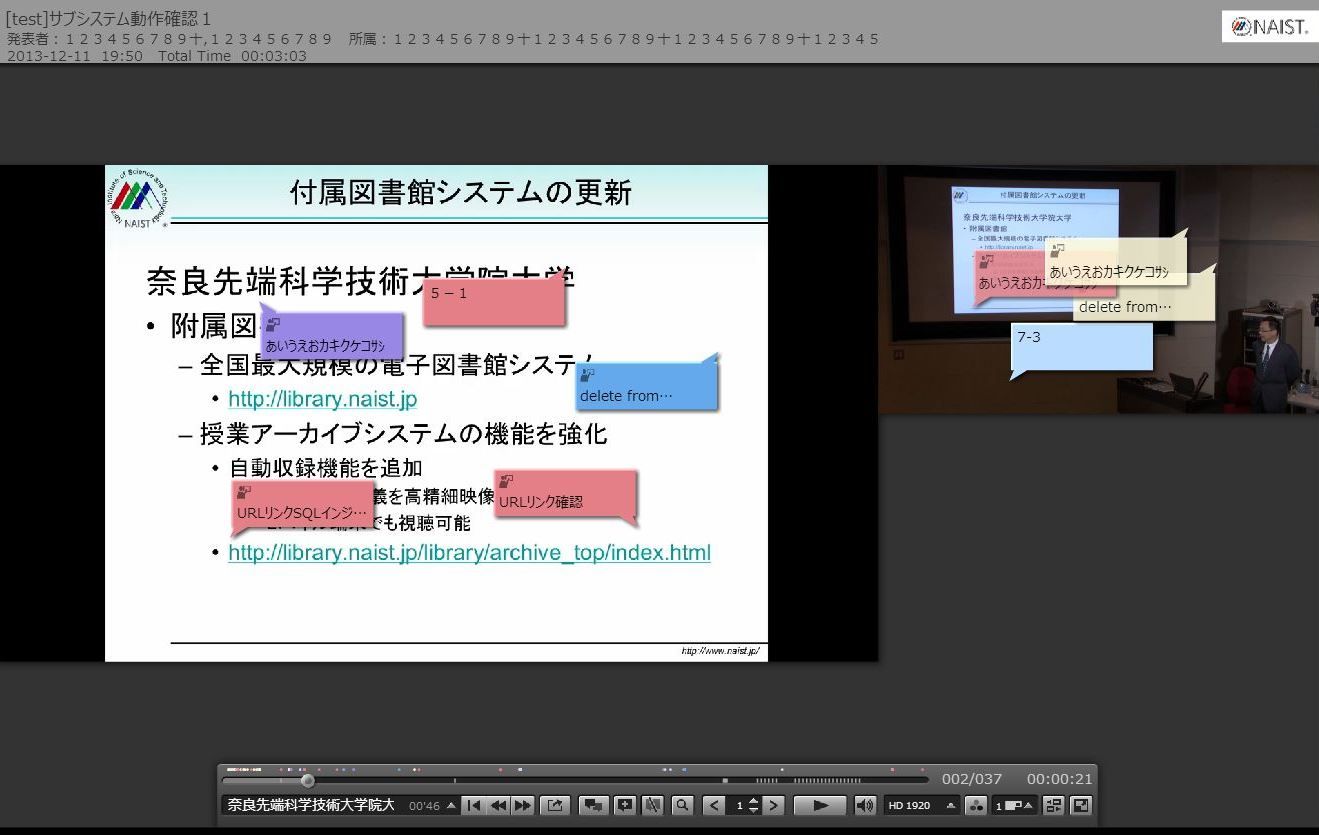 |
 2. How to use tags for PC (Mobile version, see 6 ) 2. How to use tags for PC (Mobile version, see 6 )
|
|
Click "付箋を追加(Add tag)" icon as below on the control panel.
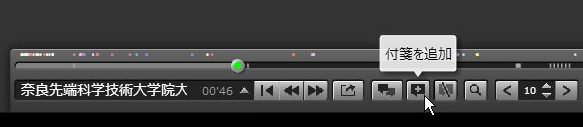 Place a tag and move it.  Write a comment and choose a color for background. 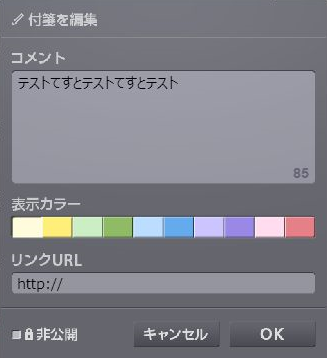 A tag would be appeared on a lecture video. 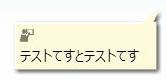 |
 3. Tag List 3. Tag List
|
|
Click "付箋一覧表示(Tag list)" icon as below on the control panel.
 Tag list would be appeared on the control panel. 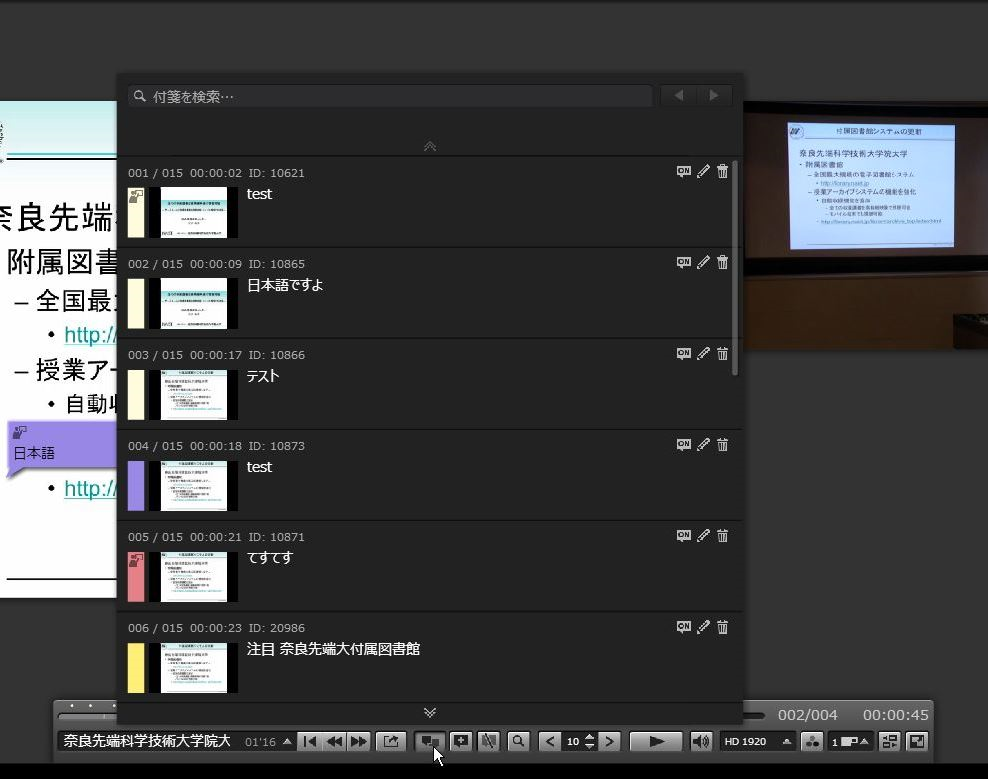 |
 4. Others 4. Others
|
|
+ You can change tag place anytime. + Comment can be inputted up to 100 characters |
|
Other icons are as follows: |
 5. Search tags via library portal 5. Search tags via library portal
|
After logging into the library portal, you can also search your tag by keywords.
The search result would be shown on the "Tags" tab.
Using detailed search, you can narrow down only for "Tags". You can also confirm your tag list page by logging into the library portal. From the page, you can access directly to a video with tag via PC using flash players. |
 6. How to register tags in mobile (PC version, see 2) 6. How to register tags in mobile (PC version, see 2)
|
|
First of all,click the icon at the down right of the screen. 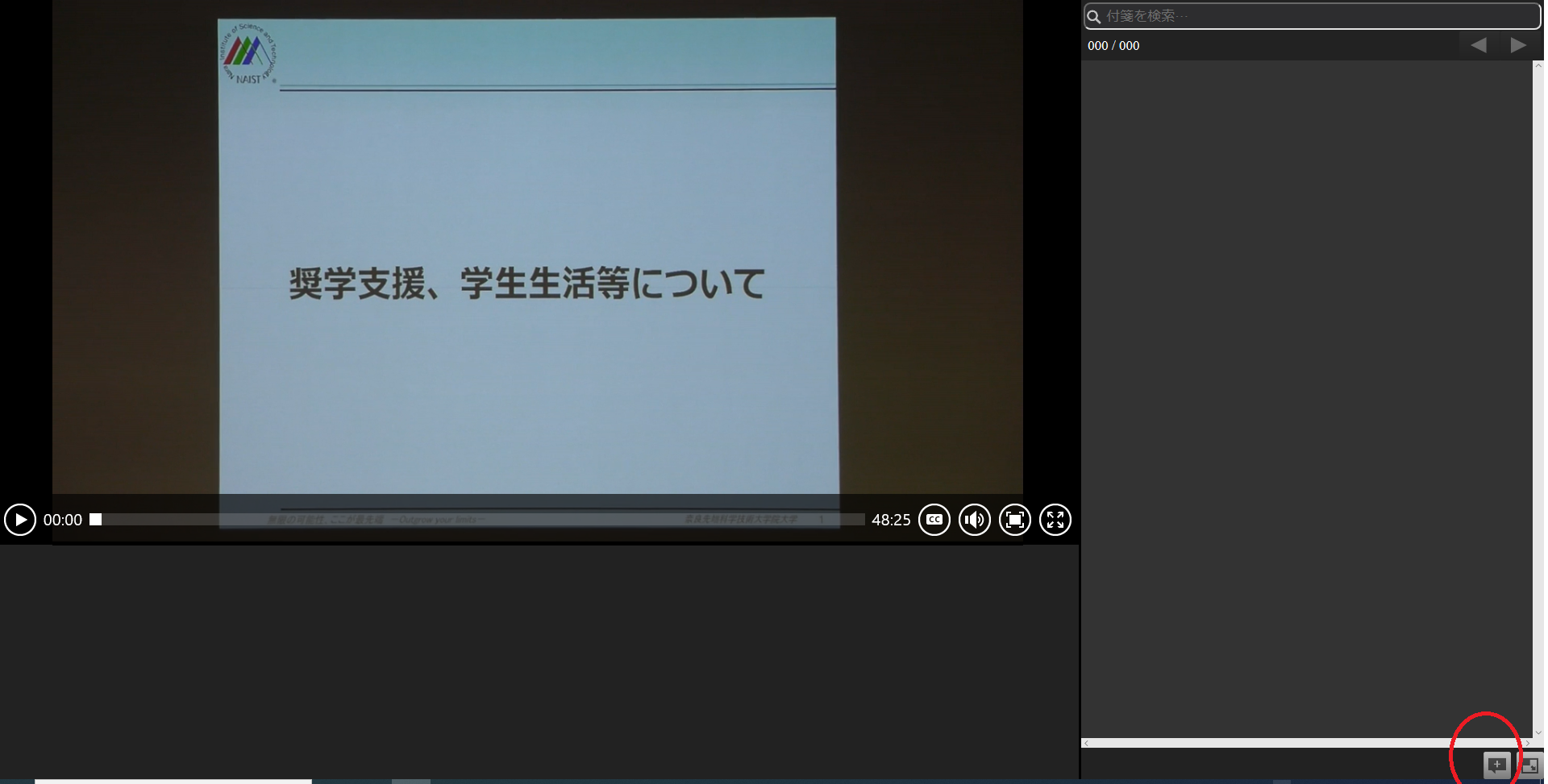
Then, the comment field is opened. 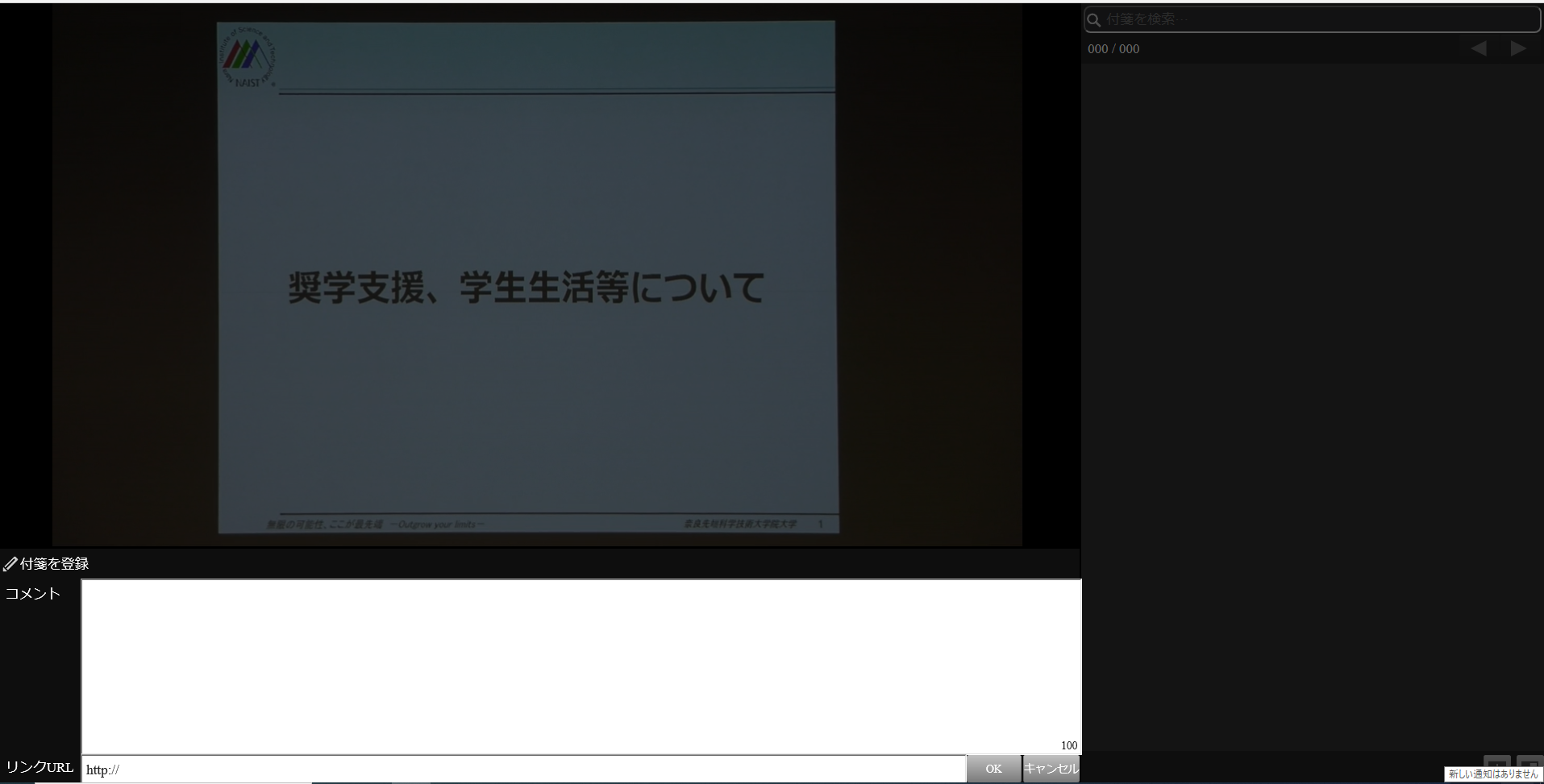
Inputs a comment in the comment field,and push the【OK】icon. 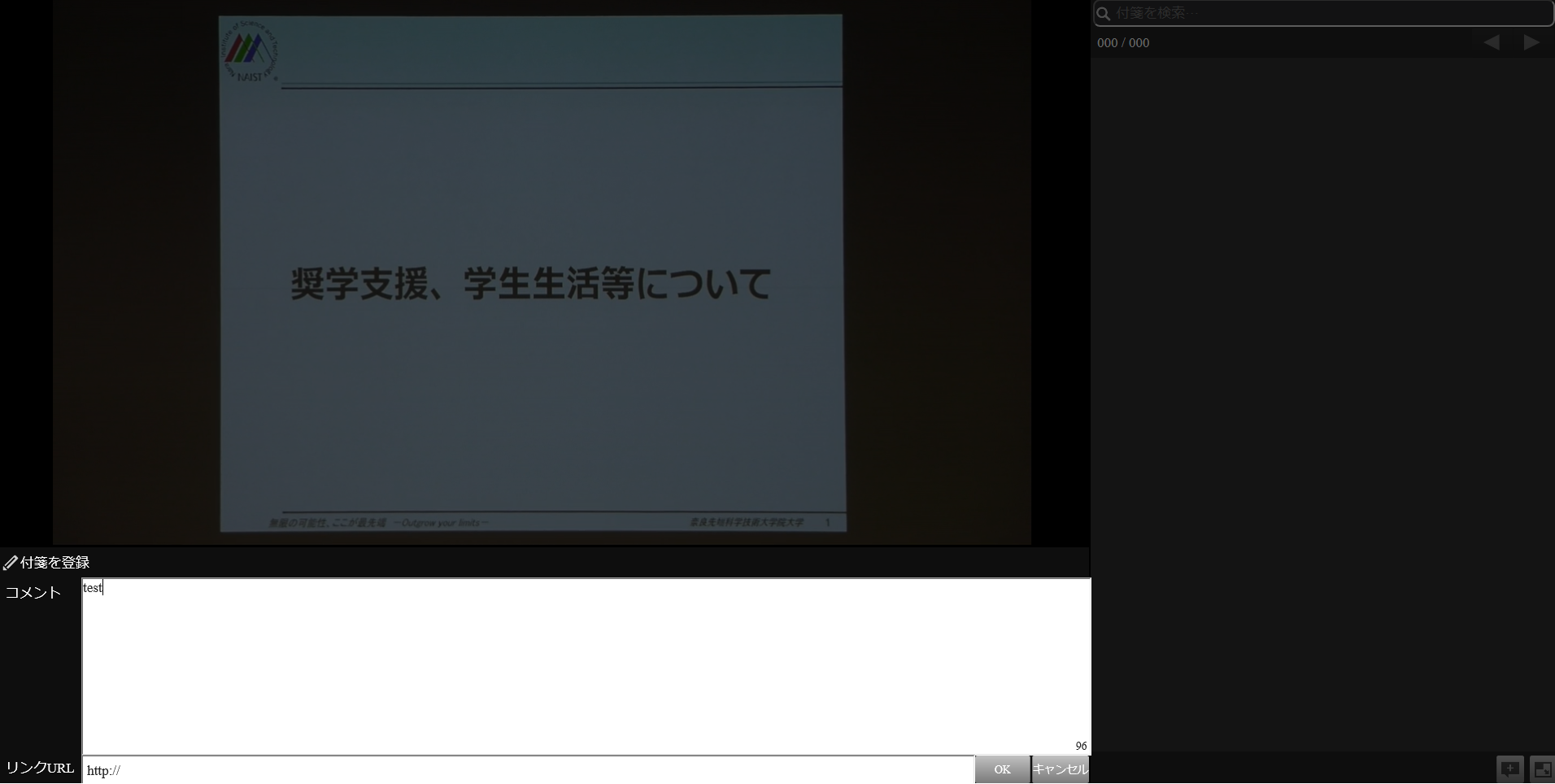
The Tag is registered.
 |
 7. Frequently asked questions 7. Frequently asked questions
|
|
Q. Could other users see my tags?
A. Other users could not see your tags. Each users could see their own tags and open tags added by lecturers or TA. Q. How to save my tags? A. Tags would be saved automatically. You can delete tags by clicking delete button on tags anytime. Q. How to add tags? A. Logging into the library portal and watch a video of lecture archive. Q. Could I share my tags with other users or open them to the public? A. Lecturers are able to select tags, for public or for private. Students could add private tags only. |
 8. Contact information 8. Contact information
|
|
If you have any questions, please ask us via e-mail.
|